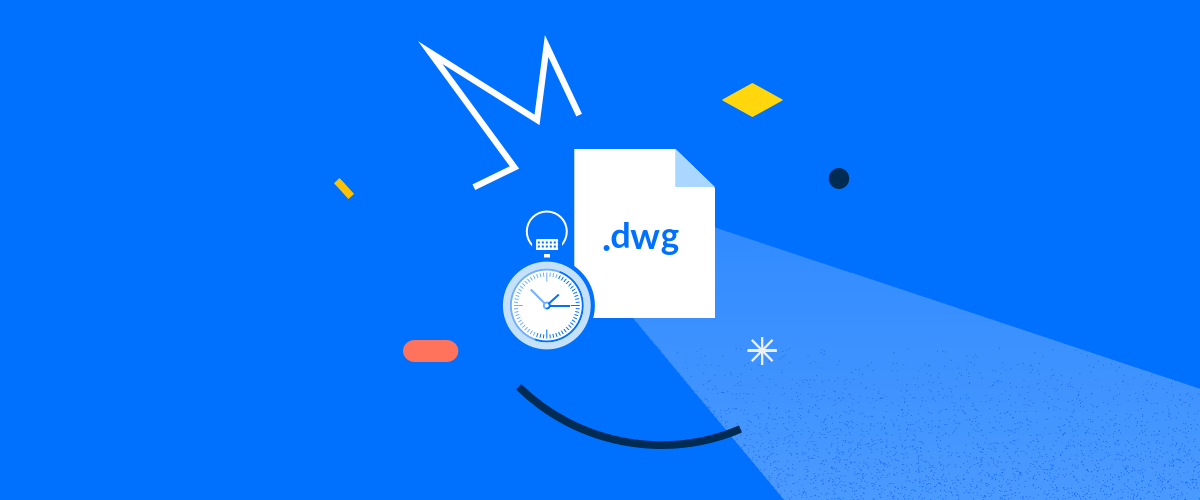Is your CAD system lagging? Leverage BricsCAD Machine Intelligence to make your CAD faster and smarter, and speed up your workflow. There is a way to reduce dwg file size, without losing information, and without spending hours deleting, re-inserting, and manually tidying up your drawings.
1 Reduce dwg file size
So, here's the situation, you've just been given a .dwg file. It's huge. It's taking up all the space on your hard drive. It's too large to send via email. And when you open it, your computer comes to a screeching halt, now you're searching for a solution. The good news? You've come to the right place!

2 Blockify
Use Blockfiy to automatically detect and convert repeated geometry to Block Definitions.
One of the simplest ways of reducing file sizes is creating block definitions. Unfortunately, actively looking around a drawing and replacing the jumble of geometry with a block definition is slow and laborious. Not with Blockify!
Blockify would mean I could do my job 10x faster -- Steven Gray, Interbuild nv
Blockify brings you the fastest and simplest way of converting a drawing to block definitions. Just watch the video below to see how Blockify can automatically search through a drawing to find similar geometry and convert it into block definitions in just a few clicks. Reducing the file size from 11.48 MB to just 2.37 MB!
3 Tidy it up
Sometimes a little housekeeping is in order to reduce your file size. BricsCAD brings you some terrific tools to clean up your drawings.
If you have a 3D model, there is a good chance you have redundant 2D geometry left from the creation of the model. Use the Structure panel to isolate and delete this geometry.
Use the  PU(PURGE) to automatically locate and remove unused named entities from drawings, including groups, line types, and block definitions.
PU(PURGE) to automatically locate and remove unused named entities from drawings, including groups, line types, and block definitions.
We all have a tendency to duplicate lines and object by accident use OVERKILL to tidy up any overlapping lines, arcs, and polylines, and unify partly overlapping or contiguous ones.
4 Convert to .dwg
Want to know why we love .dwg? Because it works of course! Sometimes all you need to do to a drawing is save it to .dwg and you can reduce the file size. I opened up a .stp file in BricsCAD. It was 16.3 MB and took BricsCAD 1:47 min to open it. I then saved as .dwg, I did NOTHING else, the file size was reduced to 5.57 MB, and took BricsCAD only 10 seconds to open! The best part? I lost no data!
5 Underlays
Sometimes large and complex underlays can slow down a drawing. Performance for PDF underlays in BricsCAD means an improved loading speed. When zooming the image is momentarily blurred, but you can still continue working!
Want all these great features?
Easy to try, easy to buy, easy to own. That's BricsCAD®. Try all of our products, for free for 30 days at www.bricsys.com. Freedom of choice, plus perpetual (permanent) product licenses that work with all languages, in all places. You'll love what we've built for you with the BricsCAD product family.
Explore BricsCAD
Download BricsCAD Free Trial | Sign Up For News & Updates | Shop Online For BricsCAD Desktop Software