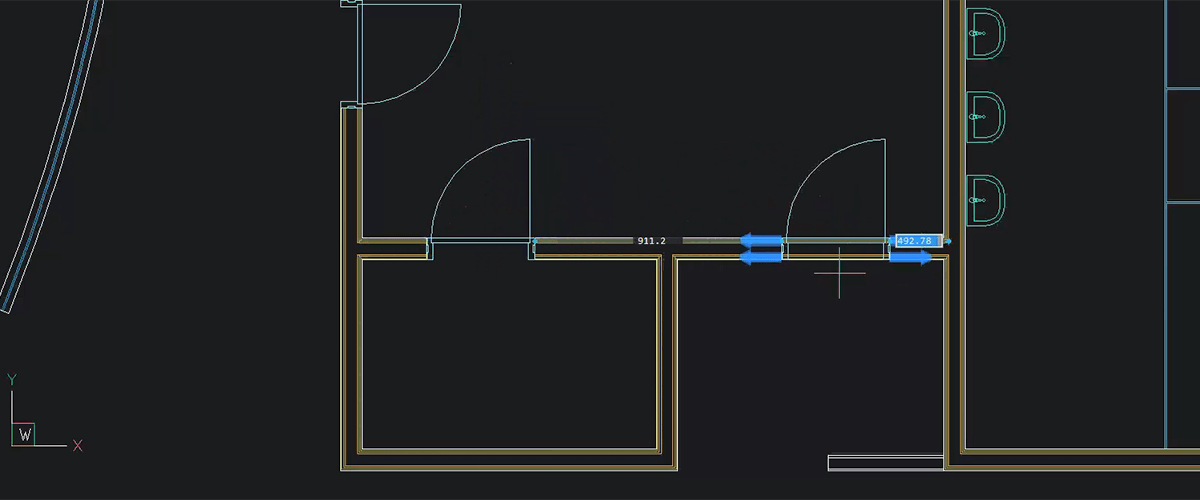CopyGuided enables you to copy 2D geometry, but it's much more than that! It's a smarter way to copy entities accurately.
What is CopyGuided?
CopyGuided enables you to automatically align copied entities with relevant geometry using temporary guide curves. You can explicitly select entities to use as guide curves or let BricsCAD determine them based on your selection window.
To explicitly select entities
- Select the entities you want to copy.
- Launch the COPYGUIDED command. The entities to be copied are displayed in green.
- Select the entities you want to use as guide curves.
To select entities with a selection window
- Launch the COPYGUIDED command.
- Create a window (or polygonal) selection that encompasses the entities you want to copy and crosses the entities you want to use as guide curves.
All entities that fall completely within the selection window are included in the copy selection set and are displayed in green. Entities that cross the selection window are used as guide curves and are displayed in blue. Selecting entities with this method saves you an extra step!

How to Use CopyGuided
- Select entities using one of the methods described above.
- Drag the mouse to copy the selected entities to a new location.
Blue arrows indicate the anchor points and direction of the guide curves. The copied entities will only align with geometry that matches the number of guide curves and distances between them. As you drag the entities near matching geometry, the entities automatically snap into position. If you approach the geometry from the opposite side, the copied entities automatically flip. - Click to place the copy or type a distance in the dynamic entry fields. Hit the Tab key to jump to the other field.
- Hit Enter to confirm the distance.
More Tips and Tricks for COPYGUIDED
#1 When placing copied entities with guide curves, destination curves must match the number of and distance between guide curves only. They don't have to be the same color, on the same layer or even the same type of geometry as the original guide curves. For example, you can copy entities using four parallel lines as guide curves and automatically align with four concentric arcs or circles as long as the spacing between them matches.

#2 Use the Region option of CopyGuided to automatically remove, repair or replace geometry within a specified area!

Get CopyGuided for BricsCAD
Permanent or subscription licenses that work in all languages, in all regions.